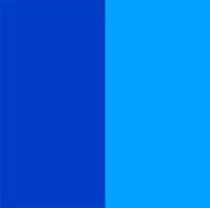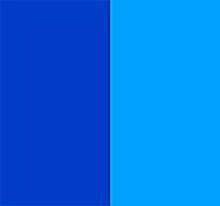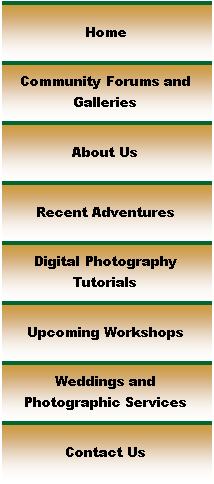

|
Digital Photography Tutorials |

Digital Photography “From Camera to Print”By Keith and Rebecca SnellTransferring the Image from the Camera Basic Post-processing in Photoshop Building and saving a Sharpening Action
|
|
Advanced Photoshop Sharpening
Sharpening Theory Now that we’ve made our selective corrections, saved a reference file, and sized and cropped the file four our specific output, we’re ready to sharpen the file as the last step before printing. Sharpening is one of the most complex subjects for most people working with digital images. In order to have a better understanding of sharpening, lets talk about some of the basics of the Photoshop “un-sharp mask” function.
As we discussed in an earlier lesson, the “un-sharp mask” (USM) function used to “sharpen” images actually achieves its affect by increasing the edge contrast in the image. When you apply the un-sharp mask filter, the program increases the contrast between the dark and light pixels in the image based on the parameters you have selected. The filter increases the contrast by darkening the dark pixels on the edge of the transition and lightening the light pixels. Since a transition between darker and lighter pixels typically occurs on the “edges” of objects, this filter has the effect of increasing edge contrast. This increased edge contrast is perceived by our brain as a “sharper” image. A side effect of this method of increasing edge contrast is that it produces a small “halo” of darker and lighter pixels around an edge.
Figure 6 illustrates an magnified example of how USM increases edge contrast and produces a “halo” around the edges. USM was applied with the following settings: “amount = 400%, radius = .4, threshold = 0. This had the effect of increasing the edge definition and making the line appear “sharper” in the print. In the 400% screen view of this image you can see the “halo” effect that could become visible if the image size of this sharpened image was significantly increased in Photoshop. Although the halo is slightly visible in the 100% view, it would not be apparent in a print that was printed at 300 dpi.
Unsharpened, 100% view Sharpened, 100 % view Sharpened, 400 % view
USM: amount = 400%, radius = .4, threshold = 0 Figure 6: Sharpening “Halo”
Our goal is to keep the “halo” of darker and lighter pixels around the edges small enough so that our brains can’t perceive the “halo” but our eyes perceive the higher contrast at the edge. Because of this, the appropriate width and intensity of the “halo” is determined by how we are going to be viewing the image. (NOTE: Because of the way USM works, you can’t “sharpen” the image without having some halo effect, but the goal is to keep this halo imperceptible while still increasing the perceived edge definition.)
There is quite a bit of seemingly conflicting advice on when and how to sharpen your images. Many “old school” Photoshop experts will tell you to “only sharpen once” and to sharpen only as the last step in your image processing, after you have completed all your image adjustments and sized the image for final output. The reason for this advice is that over-sharpening an image can result in some really nasty halo effects and increase the perceived “noise” in an image, and sharpening the same image several times can accentuate these negative effects even more. You can also see halo effects if you sharpen an image and then resize to a larger output size for viewing or printing. Therefore the advice, “sharpen only once,” and only as the last step before saving the final image.
That said, the “new school” way of thinking is that sharpening can and should be done several times during your image processing, as long as you understand the ramifications and are careful about not over-sharpening. Many experts now advocate sharpening in three steps, commonly called “capture sharpening,” “creative sharpening,” and “output sharpening.”
We’ll cover these three sharpening processes in the following sections, and as part of that discussion we will cover how to record a Photoshop Action. Actions are extremely useful timesavers when you need to repeat the same series of steps during your post-processing workflow. |
|
Spirit of Photography Keith and Rebecca Snell |