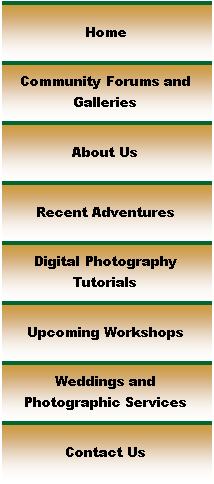

|
Digital Photography Tutorials |

Digital Photography “From Camera to Print”By Keith and Rebecca SnellTransferring the Image from the Camera Basic Post-processing in Photoshop Building and saving a Sharpening Action
|
|
Basic Print settings in Photoshop
Ready to Print Once you have applied your output sharpening, you are ready to print your image. There are several different methods to set up your print drivers to ensure accurate colors. You can let Photoshop handle the color space conversions to your printer profile, or you can let your printer handle the conversions. Unless you are using custom profiles for your printer, the easiest method is to let your printer software make the appropriate conversions to the printer color space. To ensure your print settings are correct, use the file menu and select print with preview. Select the “show more options” checkbox, and ensure color management is selected in the dropdown menu just below this checkbox. Under Print Space select Printer Color Management from the drop down menu. This lets your printer handle the conversion from the source color space to the printer color space.
When you have completed the selections listed above, click the Print button, select the appropriate printer from the dropdown menu and click the Properties button. Select the appropriate paper type, navigate to the color management settings (on Epson printers select the Custom radio button under mode and click on the Advanced button to get to the color management settings) and select ICM. Select your print quality (1440 works well for most prints) turn off high speed printing if it is selected, and then print your image. For Epson printers we have found these printer settings provide fairly accurate color when compared to our color-profiled monitor.
If you were using custom profiles for your printer, you would select that custom profile instead of Printer Color Management on the Print with Preview screen, and then select no color adjustment on the Advanced tab. This allows Photoshop to make the conversion to the custom profile, and turns off color management on your printer. If you use this option be sure to select the no color adjustment option on the Advanced tab, or else both Photoshop and your printer will apply color conversions and the twice-converted colors will be incorrect on the final output.
|
|
Spirit of Photography Keith and Rebecca Snell |