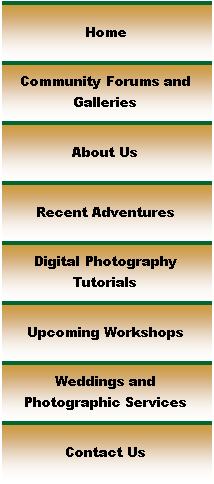
|
Digital Photography Tutorials |
Nikon Digital Photography TutorialBy Keith and Rebecca Snell |

Tone Curves
Before we move on to the next subject, I want to go back just briefly and expand on my earlier remarks about the histogram and a “normal” tone curve. I mentioned before that the D100 and D70 have about 6.5 stops of exposure latitude (plus maybe an extra stop of underexposure latitude during post processing); however, the raw sensor data is linear and doesn’t correspond directly to our normal perception of tones. The camera uses pre-programmed “tone curves” to map the raw sensor data into a non-linear distribution of tones to better match human perception of those light values. A “normal” tone curve is designed to map the raw sensor data to a distribution of tones that match our perception of a scene with moderate contrast (one with about a six to seven stop range in tonal values). A low contrast scene (heavy overcast) usually has only about four stops of difference in light values, and if sensor data from this scene is mapped to a “normal” tone curve, then the resulting image can look very flat and dull. On the other hand, a high contrast scene (about 10 stops in range) will result in significant clipping if it is mapped using a “normal” tone curve.
The camera provides some accommodation for scenes with different contrast levels by providing several “tone curve,” selections in the “tone compensation” sub-menu on the shooting menu. These tone compensation settings are descriptively called “less contrast,” “normal,” and “more contrast.” It’s important to understand that “less contrast” is appropriate for a high contrast scene, since it applies a “low contrast” tone curve to the data. The camera has two other tone settings: “auto” and “custom.” This is one area where I recommend setting auto, since the mapping of sensor data to the histogram will be adjusted automatically, and will typically result in the best tone curve (of the available options) for the situation. If you are shooting in “raw” this discussion is academic, since the camera only applies a tone curve when it process the raw data into a JPEG or TIFF.
When you are shooting in “raw” format, a tone curve isn’t applied until you process the image through your raw conversion software. You can see the effect of applying different tone curves by selecting these tone compensation values in Nikon Capture and seeing how the image contrast changes. Remember how we talked about the limited exposure latitude of Velvia resulting in images with more “punch” when photographing low contrast scenes? The same affect can be produced by using a tone curve with more contrast or adjusting levels and curves in post processing. When shooting raw, I still recommend setting the tone curve in the camera to auto as this may give you an intermediate setting to work with in post processing.
|

|
Spirit of Photography Keith and Rebecca Snell |